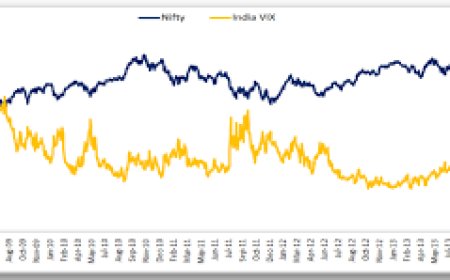Complete Guide to the Parts of a Computer: Understanding Each Component
Discover the complete parts of computer list, from CPU to storage devices. Learn the function of each part and how they work together in a modern computer system.
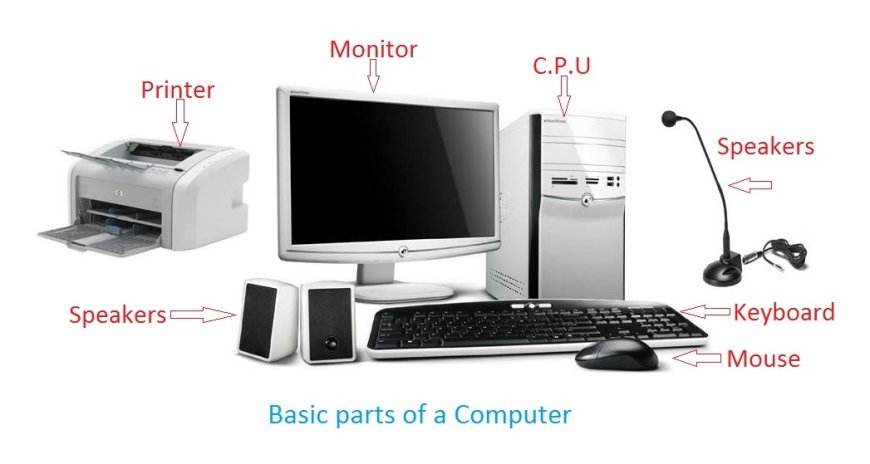
Whether you're a beginner trying to understand how a computer works or someone planning to build or upgrade a PC, knowing the full parts of computer list is essential. Each component plays a vital role in the operation and performance of your device. From powering up the machine to rendering high-quality graphics, every part works together in harmony.
This guide provides a clear and comprehensive explanation of all the core components found in desktop computers and laptops today. By the end, youll have a solid understanding of what each part does and why its important.
1. Central Processing Unit (CPU)
What It Is
The CPU, often referred to as the brain of the computer, is responsible for processing all instructions from software and hardware.
What It Does
It performs all the necessary computations and logic operations that run applications and operating systems. The speed of the CPU largely influences how fast a computer performs tasks.
Why It Matters
A faster, more powerful CPU means better performance, especially for multitasking, gaming, or video editing.
2. Motherboard
What It Is
The motherboard is the main circuit board inside your computer. It connects and allows communication between all components.
What It Does
Everything from the CPU, RAM, GPU, and storage devices plugs into the motherboard. It also houses essential connectors for USB ports, network cards, and audio.
Why It Matters
Choosing the right motherboard determines compatibility with other parts and potential future upgrades.
3. Random Access Memory (RAM)
What It Is
RAM is the temporary memory of your computer. It holds the data and programs that are currently being used.
What It Does
It allows quick access to applications while your computer is running. More RAM leads to smoother multitasking and faster performance.
Why It Matters
If you notice your system slowing down when many programs are open, upgrading the RAM can often help.
4. Storage Devices (HDD and SSD)
What They Are
These components store your data long-term, including your operating system, apps, documents, and media.
-
Hard Disk Drive (HDD): Traditional mechanical storage with larger capacity but slower speed.
-
Solid State Drive (SSD): Faster and more durable but typically more expensive.
What They Do
Both allow your system to boot up and run applications. SSDs make systems noticeably faster during startup and load times.
Why They Matter
An SSD is one of the most impactful upgrades for performance improvement.
5. Graphics Processing Unit (GPU)
What It Is
The GPU handles all rendering of images, videos, and animations. There are two types:
-
Integrated GPU: Built into the CPU and suitable for basic tasks.
-
Dedicated GPU: A separate unit for intensive graphic tasks.
What It Does
It's essential for gaming, video editing, and 3D rendering. A good GPU can significantly boost visual performance.
Why It Matters
For gamers and creatives, the GPU is often just as important as the CPU.
6. Power Supply Unit (PSU)
What It Is
The PSU converts electricity from your wall outlet into usable power for the components.
What It Does
It supplies power to the motherboard, drives, and other peripherals.
Why It Matters
A reliable PSU prevents power surges and system instability. It's important to buy a good-quality unit, especially for gaming or workstations.
7. Cooling System
What It Is
Computers generate heat, especially under load. The cooling system includes fans, heat sinks, and sometimes liquid cooling.
What It Does
It keeps internal temperatures low to prevent overheating and hardware failure.
Why It Matters
Efficient cooling extends component lifespan and ensures consistent performance.
8. Computer Case (Chassis)
What It Is
The case houses and protects all components.
What It Does
It organizes components and directs airflow through the system with built-in fan mounts and vents.
Why It Matters
The right case provides better cooling and ease of installation while also defining your systems aesthetics.
9. Optical Drives (Optional)
What They Are
CD, DVD, or Blu-ray drives used for reading and writing discs.
What They Do
Theyre less common today but still used for accessing old media or installing certain software.
Why They Matter
Optional, but sometimes needed for legacy tasks.
10. Input Devices
Keyboard
Allows users to input text and commands.
Mouse
Used for navigation and selection within the operating system.
11. Output Devices
Monitor
Displays visual output from the computer. Resolution and refresh rate affect display quality.
Speakers and Headphones
Provide audio output for media, games, and communication.
12. Network Interface Card (NIC)
What It Is
An internal card that allows the computer to connect to a wired network.
What It Does
It provides Ethernet capabilities for stable internet connections.
13. Expansion Cards
What They Are
Optional cards like sound cards, capture cards, or additional USB ports.
What They Do
They expand the functionality of the system depending on your needs.
14. BIOS/UEFI Chip
What It Is
Firmware stored on the motherboard.
What It Does
Controls startup processes and connects hardware to the operating system.
Why It Matters
Enables basic configuration and troubleshooting before the OS loads.
Final Thoughts
Understanding the complete parts of computer list helps users, students, and PC builders make smarter decisions when buying, upgrading, or troubleshooting a system. Each component has a specific function, and together they form a machine capable of performing everything from basic tasks to high-end computing. Whether you're replacing a single part or building a PC from scratch, knowledge of these elements will save you time, money, and frustration.